How to Add a User to Google Analytics
Granting someone user access to your Google Analytics reports is easy, and we hope that the following step-by-step guide will make it even easier.
First, go to http://www.google.com/analytics/ to log-in to your Google Analytics account, and then follow these 5 easy steps:
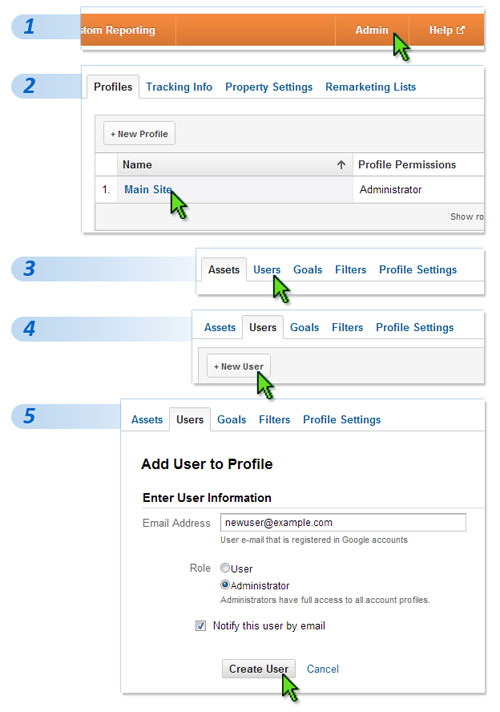
If you don’t see some of these tabs and options, it probably means that someone else set up the Analytics account for you and set your access to User instead of Administrator. Only Administrators can grant access to other users, so whomever set up your account will have to increase your access or follow these steps on your behalf.
Note that if you add someone as an administrator, it will give them full privileges to modify anything in your Analytics profile. This level of access may be necessary for what you want them to do, but if you only want them to view your reports then you should set their access to “user”.
Sharing your Google Analytics reports in this way will allow anyone you’re working with to improve and optimize your SEO, PPC or other website marketing campaigns to get the insight they need to help you identify and resolve any traffic or conversion issues, as well as capitalize on what actually is working.
They’ll be able to tell you not just how many visitors your site is getting, but where those visits are coming from and how users are engaging (or not engaging!) with your website.
A capable specialist will also be able to configure your reports to provide much more detail and depth of information than Google Analytics provides right “out of the box”, including integrating it with your PPC campaigns, setting up conversion tracking, goal funnels and more.
If you want to remove the shared access, you can remove a user just as easily in these same screens.
If you need help with setting up access to Google Analytics, our team will be happy to assist.
Happy Analyzing!
Posted in Website Traffic Analysis | | No Comments »